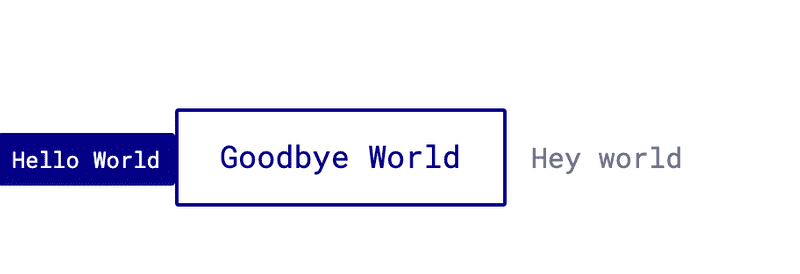Button variations exercise
Now that we have our default buttons, let's add our variations: large, small, icon, labelled icon, warning, success, and error.
First let's install a package which will help us create these modifiers.
npm i styled-components-modifiersInside Buttons.js import the applyStyleModifiers module from styled-components-modifiers.
import { applyStyleModifiers } from "styled-components-modifiers";Next, let's define a variable which will hold all of our modifiers. Let's start with small and large.
const BUTTON_MODIFIERS = {
small: () => `
font-size: ${typeScale.helperText};
padding: 8px;
`,
large: () => `
font-size: ${typeScale.header5};
padding: 16px 24px;
`
};We now need to use applyStyleModifiers to each button to get them to render. Add the applyStyleModifiers(BUTTON_MODIFIERS) expression to the end of each primary, secondary, and tertiary button (or the styles will be overridden).
const PrimaryButton = styled(Button)`
background-color: ${defaultTheme.primaryColor};
border: ${defaultTheme.textColorOnPrimary};
color: white;
&:disabled {
background-color: ${defaultTheme.disabled};
color: ${defaultTheme.textOnDisabled};
cursor: not-allowed;
}
${applyStyleModifiers(BUTTON_MODIFIERS)}
`;
export const SecondaryButton = styled(Button)`
border: 2px solid ${defaultTheme.primaryColor};
color: ${defaultTheme.primaryColor};
background: none;
&:disabled {
background: none;
border: 2px solid ${defaultTheme.disabled};
color: ${defaultTheme.disabled};
cursor: not-allowed;
}
${applyStyleModifiers(BUTTON_MODIFIERS)}
`;
export const TertiaryButton = styled(Button)`
border: 2px solid transparent;
color: ${defaultTheme.primaryColor};
background: none;
&:disabled {
color: ${defaultTheme.disabled};
cursor: not-allowed;
}
${applyStyleModifiers(BUTTON_MODIFIERS)}
`;Finally inside index.js we can add the modifiers as an array on the button components, or as simple strings if there is only one.
<PrimaryButton modifiers={["small"]}>Hello World</PrimaryButton>
<SecondaryButton modifiers='large'>Goodbye World</SecondaryButton>Your primary button should be rendering as a small button and your secondary button should be large.
Now it's your turn. Add modifiers for the statuses: warning, error, and success. You'll have to add new variables to your theme. You can use whichever red, yellow, and green color values you like for your hover and focus states.